Secure an Existing WordPress Site: Here’s the Six Easy Steps
If you want to build a fair and flexible website, you will undoubtedly use a content management system. WordPress is the best and most popular option.
WordPress powers more than 40 percent of websites that we see on the Internet. It means that if you are a web programmer and work on a website building project, no doubt you are for sure going to encounter WordPress many times during your work. But, because WordPress is so prevalent and widely used, any web programmer or web builder working with it has to be careful against external issues and attacks. These external attacks multiply themselves and can target millions of websites in a single month. The most significant trouble is that no two websites powered by WordPress are built with the same process and the same way.
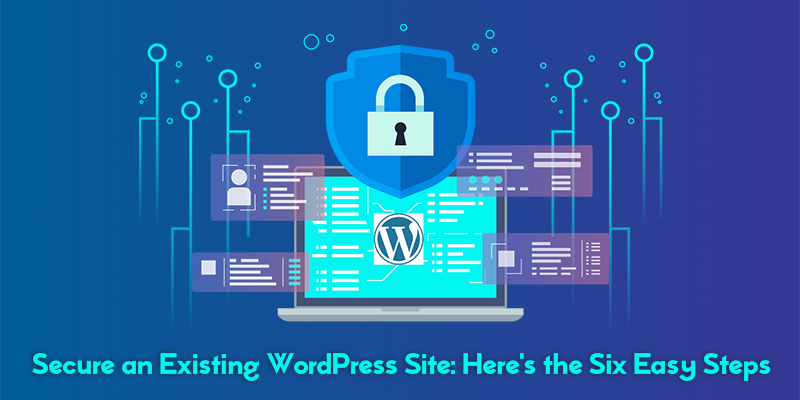
In simple terms, it means there are unlimited potential vulnerabilities that can harm your website. Above all, when you use a third party’s plugins, it becomes almost impossible to mount your website with the perfect defense. Still, there are a few things that you can use to harden your website against the most sophisticated threats. Here are these security steps you need to follow.
Step One: Update the Latest Version
WordPress is also like many other pieces of software, a piece of software that needs to update. When updating it, it helps you patch your website against vulnerabilities and identify them. But, it’s shocking that many website owners and developers neglect this requirement. According to the latest data, it has been revealed that more than 70 percent of installations based on WordPress still use old versions with several known vulnerabilities. To avoid any issues and prevent your website from external attacks, it is better to update it to the latest version.
Step Two: Remove the Plugins that You Do Not Use
Like installations based on WordPress, plugins can also suffer from many vulnerabilities that developers often patch from time to time. Also, WordPress is dependent on various plugins for providing multiple functionalities. The best way to reduce any potential external attack is to remove any unused or redundant plugins that you are not using. It will help you to cut down the potential vulnerabilities and aggravate the maintenance tasks. Once you have removed the unused plugins, you should check the update status of the remaining plugins. You can look for a replacement for your plugin, which should be active if your developer discontinues or vanishes your plugin.
Step Three: Minimize Your Secure Logins and User Permissions
Don’t think that your website is safe if you have found no known vulnerabilities. Brute force attacks can disturb your website in many ways. It is best to review password and user permissions policies to prevent damage. First of all, you will need to narrow down the access you have provided to various administrator-level accounts. Small businesses often designate several people as an administrator which can be an enormous risk. So, you need to review every account and reduce the administrator-level permissions from the in-built access groups:
Administrators- It is the highest permission that you give to general users. So, it would help if you kept it to a minimum.
Super Administrators– You should keep this permission restricted to only two users.
Author– It is the user that can publish and make modifications to it on his name.
Editor– It is for the users required to make changes and control all articles already posted.
Subscriber– Not allowed to make changes in the site except in their user profiles.
Contributor– It can add but cannot publish articles in its name.
Step Four: Disable PHP Execution in the Folders That You Can’t Trust
There are some sophisticated security threats to your WordPress-powered websites that you need to be worried about. Many of these problems include attackers that can find ways to execute code on your website without having authentic access to the website. However, it is straightforward to guard your website against the website. You will need to access the control file in the critical folders by creating a new file in every writable folder known as .htaccess. This text file gives directions to the webserver about what to allow and whatnot, in the provided directory.
Step Five: Disable PHP Display Error
Attackers gain access to write and execute in directories, enabling them to try and run malicious code on your WordPress website. Besides, attackers may also find weaknesses in various parts of the site that run PHP. To avoid this problem, you can turn off the error display of PHP so the attackers see any result while trying to break the websites’ pages on specific purposes. You can disable reporting PHP errors in WordPress in a straightforward way. All you need to do is edit the site’s file wp-config.php containing the root directory and the configuration base.
Step Six: Disable Plugin and Theme Editing
Suppose you disable the in-built WordPress capabilities of plugin and theme editing. In that case, it will make it harder for attackers to gain access to the administrative user interface and alter the base coding of the website. Again, you will need to modify the site’s file located in the directory, i.e., wp-config.php. It will hide the plugin and theme editors from the administrative interface preventing any means that can alter the website files. Keep it in your mind that you may see suggestions to use a code snippet plugin for making these modifications but don’t follow such advice blindly.
Above all, these six steps will help you prevent potential issues and attackers from damaging your websites. However, it would help if you also looked for ways to protect your websites’ databases by changing the default table prefix.
Source: Secure an Existing WordPress Site: Here’s the Six Easy Steps
WordPress powers more than 40 percent of websites that we see on the Internet. It means that if you are a web programmer and work on a website building project, no doubt you are for sure going to encounter WordPress many times during your work. But, because WordPress is so prevalent and widely used, any web programmer or web builder working with it has to be careful against external issues and attacks. These external attacks multiply themselves and can target millions of websites in a single month. The most significant trouble is that no two websites powered by WordPress are built with the same process and the same way.
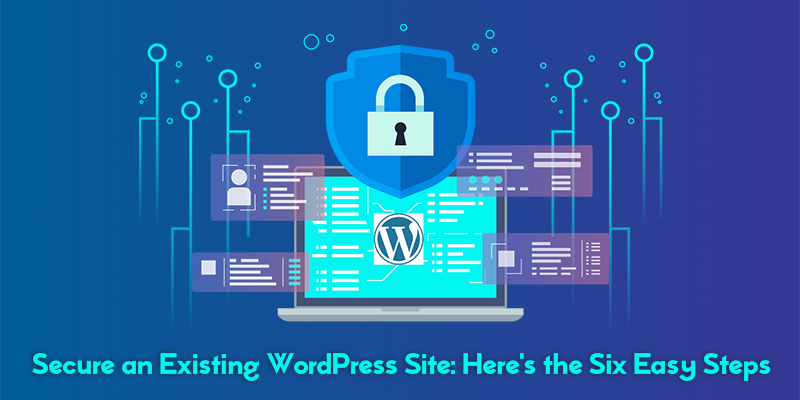
In simple terms, it means there are unlimited potential vulnerabilities that can harm your website. Above all, when you use a third party’s plugins, it becomes almost impossible to mount your website with the perfect defense. Still, there are a few things that you can use to harden your website against the most sophisticated threats. Here are these security steps you need to follow.
Step One: Update the Latest Version
WordPress is also like many other pieces of software, a piece of software that needs to update. When updating it, it helps you patch your website against vulnerabilities and identify them. But, it’s shocking that many website owners and developers neglect this requirement. According to the latest data, it has been revealed that more than 70 percent of installations based on WordPress still use old versions with several known vulnerabilities. To avoid any issues and prevent your website from external attacks, it is better to update it to the latest version.
Step Two: Remove the Plugins that You Do Not Use
Like installations based on WordPress, plugins can also suffer from many vulnerabilities that developers often patch from time to time. Also, WordPress is dependent on various plugins for providing multiple functionalities. The best way to reduce any potential external attack is to remove any unused or redundant plugins that you are not using. It will help you to cut down the potential vulnerabilities and aggravate the maintenance tasks. Once you have removed the unused plugins, you should check the update status of the remaining plugins. You can look for a replacement for your plugin, which should be active if your developer discontinues or vanishes your plugin.
Step Three: Minimize Your Secure Logins and User Permissions
Don’t think that your website is safe if you have found no known vulnerabilities. Brute force attacks can disturb your website in many ways. It is best to review password and user permissions policies to prevent damage. First of all, you will need to narrow down the access you have provided to various administrator-level accounts. Small businesses often designate several people as an administrator which can be an enormous risk. So, you need to review every account and reduce the administrator-level permissions from the in-built access groups:
Administrators- It is the highest permission that you give to general users. So, it would help if you kept it to a minimum.
Super Administrators– You should keep this permission restricted to only two users.
Author– It is the user that can publish and make modifications to it on his name.
Editor– It is for the users required to make changes and control all articles already posted.
Subscriber– Not allowed to make changes in the site except in their user profiles.
Contributor– It can add but cannot publish articles in its name.
Step Four: Disable PHP Execution in the Folders That You Can’t Trust
There are some sophisticated security threats to your WordPress-powered websites that you need to be worried about. Many of these problems include attackers that can find ways to execute code on your website without having authentic access to the website. However, it is straightforward to guard your website against the website. You will need to access the control file in the critical folders by creating a new file in every writable folder known as .htaccess. This text file gives directions to the webserver about what to allow and whatnot, in the provided directory.
Step Five: Disable PHP Display Error
Attackers gain access to write and execute in directories, enabling them to try and run malicious code on your WordPress website. Besides, attackers may also find weaknesses in various parts of the site that run PHP. To avoid this problem, you can turn off the error display of PHP so the attackers see any result while trying to break the websites’ pages on specific purposes. You can disable reporting PHP errors in WordPress in a straightforward way. All you need to do is edit the site’s file wp-config.php containing the root directory and the configuration base.
Step Six: Disable Plugin and Theme Editing
Suppose you disable the in-built WordPress capabilities of plugin and theme editing. In that case, it will make it harder for attackers to gain access to the administrative user interface and alter the base coding of the website. Again, you will need to modify the site’s file located in the directory, i.e., wp-config.php. It will hide the plugin and theme editors from the administrative interface preventing any means that can alter the website files. Keep it in your mind that you may see suggestions to use a code snippet plugin for making these modifications but don’t follow such advice blindly.
Above all, these six steps will help you prevent potential issues and attackers from damaging your websites. However, it would help if you also looked for ways to protect your websites’ databases by changing the default table prefix.
Source: Secure an Existing WordPress Site: Here’s the Six Easy Steps
Comments
Post a Comment